資料介紹

Table of Contents
CN-0507: A Complete 2-Port Network Analyzer on an Arduino Shield
This reference design implements a complete 2-Port radio frequency (RF) Network Analyzer using a low-cost zero intermediate frequency (ZIF) architecture in an Arduino form factor, which is designed to plug into EVAL-ADICUP3029.

Setting Up the Hardware
- Connect the EVAL-ADICUP3029 to the Laptop using a micro USB cable.
- Connect a 6V DC power supply capable of supplying 1.5A to the CN-0507
Software GUI Setup
Firmware
To use the software GUI, the firmware must first be loaded onto the EVAL-ADICUP3029.
- Download the hex file from the CN-0507 product page.
- If running an operating system older than Windows 10, install serial driver as in 1. Install mBed windows serial driver...
- Copy the hex file to the DAPLINK drive to load the firmware to the EVAL-ADICUP3029. Note that the DAPLINK drive will disappear for a moment, then reappear after loading the firmware.
GUI
- Download the GUI zip archive from the CN-0507 product page.
- Extract the zip file to your PC.
The Software GUI
The included software GUI can be used for performing S-parameter measurements using the CN-0507 shield. The important parts of software GUI is shown in this figure.

How to use the GUI
Connection
After launching the software GUI. The connection window will be first shown. It lists all the available serial ports. To start using the GUI, choose the COM port of the EVAL-ADICUP3029 used. Have the baud rate set to the default, 115200, then click Connect . The connection window will automatically close after a successful connection. 
Performing a Sweep
First, make sure that port 1 and port 2 of the CN-0507 shield is already connected to the DUT. To perform a sweep, just click the Start Sweep button. This figure shows the magnitude plot from an open sweep with the default sweep setting values.

The default settings have it set at 25 steps, with a start frequency of 1700 MHz, and a stop frequency of 3400 MHz. This range is set because this is the frequency range that the CN-0507 can handle. The number of steps can be chosen between the available value of 25, 50, 100, 500, and 1000 steps. The expected time per sweep is indicated at the right of the steps box. The S-parameters that will be plotted may also be selected at the Sweep Settings card. It is recommended to have all the S-parameters checked since it is also possible to hide a plot by clicking its legend at the top. By default, the magnitude plot is shown. To view the phase plot, click on the Phase option at the top.
The Y-axis of the magnitude plot view can be adjusted using the Adjust Y buttons in Plot Settings located on the lower right of the GUI. Below that is the Export Plots button which will save the magnitude and phase values into a standard touchstone .S2P file.
Averaging multiple sweeps can be enabled by checking the Averaging checkbox. The Sweep Count value determines how many sweeps to average. Take note that averaging multiple sweeps will take a longer time to finish.
A calibrated sweep can also be performed by checking the Use Calibration checkbox. The appropriate calibration file must also be loaded after clicking the Choose File button. The sweep settings (start frequency, stop frequency, step size) of the calibration file must be the same with the sweep settings that will be performed. The next section discusses how to generate a calibration file.
Generating a Calibration File
Generating a calibration file is necessary to perform calibrated sweeps. First, click the menu button located in the upper right corner of the GUI. Select the Calibration option to open the calibration window.
The first tab, Calibration Constants, contains calibration kit constants and the sweep settings of the calibration file to be generated. These constants must be changed depending on the value of the calibration kit. A previously generated calibration file can also be loaded to fill the constants by clicking Constants→Load From File. When all the fields are filled out correctly, click the Use Calibration Constants button then go to the next tab.
The second tab, DC Offsets is used for the IQ demodulator DC offset correction. Click the Measure button to measure the DC offset voltages of the IQ demodulators. Wait for it to finish. After it is performed, go to the next tab.
The third tab, Calibrate Port 1 is for calibrating port 1. Follow the instructions shown in that tab. For reflection measurements, connect an open terminator to port 1 then click the corresponding Calibrate button. Do this again for short and 50-ohm load terminators. For the isolation measurement, connect a 50-ohm load terminator on each port then click the corresponding Calibrate button. For the through measurement, connect port 1 and port using a thru then click the corresponding Calibrate button. Do this again for port 2 on the fourth tab, Calibrate Port 2. After all of these are performed, go to the fifth tab.
The fifth tab, Save is for saving all the performed calibration measurements with the sweep settings and the calibration constants used to a single file. After the things done on the previous tabs, the badges below Port 1 Calibration and Port 2 Calibration must be Ready and color green. With this, click the Save Calibration Values to save it into a JSON file. This file can now be used to perform a calibrated sweep.
- CN0428用戶指南
- CN0429用戶指南
- Cn0411用戶指南
- CN0425用戶指南
- CN0415用戶指南
- CN0419用戶指南
- CN0414用戶指南
- CN0418用戶指南
- CN0510用戶指南
- CN0532用戶指南
- CN0537用戶指南
- CN0540用戶指南
- CN0506用戶指南
- CN0549用戶指南
- CN0507 - Designs Files
- CD100M滿杯檢測方案的安裝指南 240次閱讀
- Air780EP模塊AT開發(fā)-HTTP應(yīng)用指南 319次閱讀
- 電工必備接線指南:輕松掌握各種電路接線技巧 805次閱讀
- 汽車網(wǎng)絡(luò)安全-挑戰(zhàn)和實踐指南 409次閱讀
- OpenCV4.8+CUDA+擴(kuò)展模塊支持編譯指南 713次閱讀
- 濾波器設(shè)計指南 2096次閱讀
- AEM科技SolidMatrix? 和 AirMatrix? 保險絲產(chǎn)品選型指南 944次閱讀
- 為什么電子指南針能指示方向 1629次閱讀
- 使用含快速開關(guān)SiC器件的RC緩沖電路實用解決方案和指南 2531次閱讀
- Command Line Tools for HarmonyOS最新版本簡介 2713次閱讀
- PCB設(shè)計之五個EMI設(shè)計指南 3397次閱讀
- firefly AIO-3288J主板使用指南 1510次閱讀
- iPhone自帶的指南針的妙用 7562次閱讀
- 基于CN3705和LM2596的鋰電池充放電系統(tǒng) 8542次閱讀
- 長虹CN-7機(jī)芯彩電場掃描電路分析 1w次閱讀
下載排行
本周
- 1電子電路原理第七版PDF電子教材免費(fèi)下載
- 0.00 MB | 1491次下載 | 免費(fèi)
- 2單片機(jī)典型實例介紹
- 18.19 MB | 95次下載 | 1 積分
- 3S7-200PLC編程實例詳細(xì)資料
- 1.17 MB | 27次下載 | 1 積分
- 4筆記本電腦主板的元件識別和講解說明
- 4.28 MB | 18次下載 | 4 積分
- 5開關(guān)電源原理及各功能電路詳解
- 0.38 MB | 11次下載 | 免費(fèi)
- 6100W短波放大電路圖
- 0.05 MB | 4次下載 | 3 積分
- 7基于單片機(jī)和 SG3525的程控開關(guān)電源設(shè)計
- 0.23 MB | 4次下載 | 免費(fèi)
- 8基于AT89C2051/4051單片機(jī)編程器的實驗
- 0.11 MB | 4次下載 | 免費(fèi)
本月
- 1OrCAD10.5下載OrCAD10.5中文版軟件
- 0.00 MB | 234313次下載 | 免費(fèi)
- 2PADS 9.0 2009最新版 -下載
- 0.00 MB | 66304次下載 | 免費(fèi)
- 3protel99下載protel99軟件下載(中文版)
- 0.00 MB | 51209次下載 | 免費(fèi)
- 4LabView 8.0 專業(yè)版下載 (3CD完整版)
- 0.00 MB | 51043次下載 | 免費(fèi)
- 5555集成電路應(yīng)用800例(新編版)
- 0.00 MB | 33562次下載 | 免費(fèi)
- 6接口電路圖大全
- 未知 | 30320次下載 | 免費(fèi)
- 7Multisim 10下載Multisim 10 中文版
- 0.00 MB | 28588次下載 | 免費(fèi)
- 8開關(guān)電源設(shè)計實例指南
- 未知 | 21539次下載 | 免費(fèi)
總榜
- 1matlab軟件下載入口
- 未知 | 935053次下載 | 免費(fèi)
- 2protel99se軟件下載(可英文版轉(zhuǎn)中文版)
- 78.1 MB | 537793次下載 | 免費(fèi)
- 3MATLAB 7.1 下載 (含軟件介紹)
- 未知 | 420026次下載 | 免費(fèi)
- 4OrCAD10.5下載OrCAD10.5中文版軟件
- 0.00 MB | 234313次下載 | 免費(fèi)
- 5Altium DXP2002下載入口
- 未知 | 233046次下載 | 免費(fèi)
- 6電路仿真軟件multisim 10.0免費(fèi)下載
- 340992 | 191183次下載 | 免費(fèi)
- 7十天學(xué)會AVR單片機(jī)與C語言視頻教程 下載
- 158M | 183277次下載 | 免費(fèi)
- 8proe5.0野火版下載(中文版免費(fèi)下載)
- 未知 | 138039次下載 | 免費(fèi)
 電子發(fā)燒友App
電子發(fā)燒友App



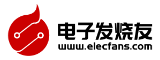













 創(chuàng)作
創(chuàng)作 發(fā)文章
發(fā)文章 發(fā)帖
發(fā)帖  提問
提問  發(fā)資料
發(fā)資料 發(fā)視頻
發(fā)視頻






 上傳資料賺積分
上傳資料賺積分







評論