資料介紹

Table of Contents
AD799x - No-OS Driver for Renesas Microcontroller Platforms
Supported Devices
Evaluation Boards
Overview
The AD7991/AD7995/AD7999 are 12-/10-/8-bit, low power, successive approximation ADCs with an I2C?-compatible interface. Each part operates from a single 2.7 V to 5.5 V power supply and features a 1 μs conversion time.
Each AD7991/AD7995/AD7999 provides a 2-wire serial interface compatible with I2C interfaces. The AD7991 and AD7995 come in two versions and each version has an individual I2C address (see Table 8 of data sheet for address and part number selection). This allows two of the same devices to be connected to the same I2C bus. Both versions support standard, fast, and high speed I2C interface modes. The AD7999 comes in one version.
The AD7991/AD7995/AD7999 normally remain in a shutdown state, powering up only for conversions. The conversion process is controlled by a command mode, during which each I2C read operation initiates a conversion and returns the result over the I2C bus.
When four channels are used as analog inputs, the reference for the part is taken from VDD; this allows the widest dynamic input range to the ADC. Therefore, the analog input range to the ADC is 0 V to VDD. An external reference, applied through the VIN3/VREF input, can also be used with this part.
Applications
The goal of this project (Microcontroller No-OS) is to be able to provide reference projects for lower end processors, which can't run Linux, or aren't running a specific operating system, to help those customers using microcontrollers with ADI parts. Here you can find a generic driver which can be used as a base for any microcontroller platform and also specific drivers for different microcontroller platforms.
Driver Description
The driver contains two parts:
- The driver for the AD799x part, which may be used, without modifications, with any microcontroller.
- The Communication Driver, where the specific communication functions for the desired type of processor and communication protocol have to be implemented. This driver implements the communication with the device and hides the actual details of the communication protocol to the ADI driver.
The Communication Driver has a standard interface, so the AD799x driver can be used exactly as it is provided.
There are three functions which are called by the AD799x driver:
- I2C_Init() – initializes the communication peripheral.
- I2C_Write() – writes data to the device.
- I2C_Read() – reads data from the device.
I2C driver architecture
The following functions are implemented in this version of AD799x driver:
| Function | Description |
|---|---|
| char AD799x_Init(char partNumber, char deviceVersion) | Initializes I2C. |
| void AD799x_SetConfigurationReg(unsigned char registerValue) | Writes data into the Configuration Register. |
| void AD799x_GetConversionResult(short* convValue, char* channel) | Reads the High byte and the Low byte of the conversion. |
| float AD799x_ConvertToVolts(short rawSample, float vRef) | Converts a raw sample to volts. |
Downloads
- PmodAD2 Demo for RL78G14: https://github.com/analogdevicesinc/no-OS/tree/master/Renesas/RL78G14/PmodAD2
- RL78G14 Common Drivers: https://github.com/analogdevicesinc/no-OS/tree/master/Renesas/RL78G14/Common
Renesas RL78G13 Quick Start Guide
This section contains a description of the steps required to run the AD7991 demonstration project on a Renesas RL78G13 platform using the PmodAD2.
Required Hardware
Required Software
Hardware Setup
A PmodAD2 has to be interfaced with the Renesas Demonstration Kit (RDK) for RL78G13:
PmodAD2 J1 connector Pin SCL → YRDKRL78G13 J9 connector Pin 1 PmodAD2 J1 connector Pin SDA → YRDKRL78G13 J9 connector Pin 3 PmodAD2 J1 connector Pin GND → YRDKRL78G13 J11 connector Pin 5 PmodAD2 J1 connector Pin VCC → YRDKRL78G13 J11 connector Pin 6
Reference Project Overview
In the reference project the device is enabled and continuous conversions are made for all four channels. The results of the conversions are displayed on the LCD.
Software Project Tutorial
This section presents the steps for developing a software application that will run on the Renesas Demo Kit for RL78G13 for controlling and monitoring the operation of the ADI part.
- Run the IAR Embedded Workbench for Renesas RL78 integrated development environment.
- Choose to create a new project (Project – Create New Project).
- Select the RL78 tool chain, the Empty project template and click OK.
- Select a location and a name for the project (ADIEvalBoard for example) and click Save.
- Open the project’s options window (Project – Options).
- From the Target tab of the General Options category select the RL78 – R5F100LE device.
- From the Setup tab of the Debugger category select the TK driver and click OK.
- Extract the files from the lab .zip archive and copy them into the project’s folder.
- The new source files have to be included into the project. Open the Add Files… window (Project – Add Files…), select all the copied files and click open.
- At this moment, all the files are included into the project.
- The project is ready to be compiled and downloaded on the board. Press the F7 key to compile it. Press CTRL + D to download and debug the project.
- A window will appear asking to configure the emulator. Keep the default settings and press OK.
- To run the project press F5.
Renesas RL78G14 Quick Start Guide
This section contains a description of the steps required to run the AD7991 demonstration project on a Renesas RL78G14 platform using the PmodAD2.
Required Hardware
Required Software
- The AD7991 demonstration project for the Renesas RL78G14 platform.
The AD7991 demonstration project for the Renesas RL78G14 platform consists of three parts: the AD799x Driver, the PmodAD2 Demo for RL78G14 and the RL78G14 Common Drivers.
All three parts have to be downloaded.
Hardware Setup
A PmodAD2 has to be interfaced with the Renesas Demonstration Kit (RDK) for RL78G14:
PmodAD2 J1 connector Pin SCL → RDKRL78G14 J8 connector Pin 1 PmodAD2 J1 connector Pin SDA → RDKRL78G14 J8 connector Pin 3 PmodAD2 J1 connector Pin GND → RDKRL78G14 J11 connector Pin 5 PmodAD2 J1 connector Pin VCC → RDKRL78G14 J11 connector Pin 6
- Using JP1 jumper you can either have 4 input channels or 3 input channels.
Reference Project Overview
The reference project:
- initiates continuous conversions for all four channels;
- the results of all conversions are displayed on the LCD.
- The reference voltage for the AD7991 is the supply voltage which is 3.3V.
Software Project Tutorial
This section presents the steps for developing a software application that will run on the Renesas Demo Kit for RL78G14 for controlling and monitoring the operation of the ADI part.
- Run the IAR Embedded Workbench for Renesas RL78 integrated development environment.
- Choose to create a new project (Project – Create New Project).
- Select the RL78 tool chain, the Empty project template and click OK.
- Select a location and a name for the project (ADIEvalBoard for example) and click Save.
- Open the project’s options window (Project – Options).
- From the Target tab of the General Options category select the RL78 – R5F104PJ device.
- From the Setup tab of the Debugger category select the TK driver and click OK.
- Copy the downloaded files into the project's folder.
- The new source files have to be included into the project. Open the Add Files… window (Project – Add Files…), select all the copied files and click open.
- At this moment, all the files are included into the project.
- The project is ready to be compiled and downloaded on the board. Press the F7 key to compile it. Press CTRL + D to download and debug the project.
- A window will appear asking to configure the emulator. Keep the default settings and press OK.
- To run the project press F5.
Renesas RX62N Quick Start Guide
This section contains a description of the steps required to run the AD7991 demonstration project on a Renesas RX62N platform using the PmodAD2.
Required Hardware
Required Software
Hardware Setup
A PmodAD2 has to be interfaced with the Renesas Demonstration Kit (RDK) for RX62N:
PmodAD2 J1 connector 1 (SCL) → YRDKRX62N J2 connector Pin 1 PmodAD2 J1 connector 3 (SDA) → YRDKRX62N J2 connector Pin 3 PmodAD2 J1 connector 5 (GND) → YRDKRX62N J8 connector Pin 4 PmodAD2 J1 connector 7 (VCC) → YRDKRX62N J8 connector Pin 3
Reference Project Overview
In the reference project the device is enabled and continuous conversions are made for all four channels. The results of the conversions are displayed on the LCD.
Software Project Setup
This section presents the steps for developing a software application that will run on the Renesas Demo Kit for RX62N for controlling and monitoring the operation of the ADI part.
- Run the High-performance Embedded Workshop integrated development environment.
- A window will appear asking to create or open project workspace. Choose “Create a new project workspace” option and press OK.
- From “Project Types” option select “Application”, name the Workspace and the Project “ADIEvalBoard”, select the “RX” CPU family and “Renesas RX Standard” tool chain. Press OK.
-
- In the “Select Target CPU” window, select “RX600” CPU series, “RX62N” CPU Type and press Next.
- In the “Option Setting” windows keep default settings and press Next.
- In the “Setting the Content of Files to be generated” window select “None” for the “Generate main() Function” option and press Next.
- In the “Setting the Standard Library” window press “Disable all” and then Next.
- In the “Setting the Stack Area” window check the “Use User Stack” option and press Next.
- In the “Setting the Vector” window keep default settings and press Next.
- In the “Setting the Target System for Debugging” window choose “RX600 Segger J-Link” target and press Next.
- In the “Setting the Debugger Options” and “Changing the Files Name to be created” windows keep default settings, press Next and Finish.
- The workspace is created.
- The RPDL (Renesas Peripheral Driver Library) has to integrated in the project. Unzip the RPDL files (double-click on the file “RPDL_RX62N.exe”). Navigate to where the RPDL files were unpacked and double-click on the “Copy_RPDL_RX62N.bat” to start the copy process. Choose the LQFP package, type the full path where the project was created and after the files were copied, press any key to close the window.
- The new source files have to be included in the project. Use the key sequence Alt, P, A to open the “Add files to project ‘ADIEvalBoard’” window. Double click on the RPDL folder. From the “Files of type” drop-down list, select “C source file (*.C)”. Select all of the files and press Add.
- To avoid conflicts with standard project files remove the files “intprg.c” and “vecttbl.c” which are included in the project. Use the key sequence Alt, P, R to open the “Remove Project Files” window. Select the files, click on Remove and press OK.
- Next the new directory has to be included in the project. Use the key sequence Alt, B, R to open the “RX Standard Toolchain” window. Select the C/C++ tab, select “Show entries for: Include file directories” and press Add. Select “Relative to: Project directory”, type “RPDL” as sub-directory and press OK.
- The library file path has to be added in the project. Select the Link/Library tab, select “Show entries for: Library files” and press Add. Select “Relative to: Project directory”, type “RPDL/RX62N_library” as file path and press OK.
- Because the “intprg.c” file was removed the “PIntPrg” specified in option “start” has to be removed. Change “Category” to “Section”. Press “Edit”, select “PIntPRG” and press “Remove”. From this window the address of each section can be also modified. After all the changes are made press OK two times.
- At this point the files extracted from the zip file located in the “Software Tools” section have to be added into the project. Copy all the files from the archive into the project folder.
- Now, the files have to be included in the project. Use the key sequence Alt, P, A to open the “Add files to project ‘ADIEvalBoard’” window. Navigate into ADI folder. From the “Files of type” drop-down list, select “Project Files”. Select all the copied files and press Add.
- Now, the project is ready to be built. Press F7. The message after the Build Process is finished has to be “0 Errors, 0 Warnings”. To run the program on the board, you have to download the firmware into the microprocessor’s memory.
More information
- Example questions:
- An error occurred while fetching this feed: http://ez.analog.com/community/feeds/allcontent/atom?community=2077
- AD5160-適用于瑞薩微控制器平臺(tái)的無操作系統(tǒng)驅(qū)動(dòng)程序
- AD7193-適用于瑞薩微控制器平臺(tái)的無操作系統(tǒng)驅(qū)動(dòng)程序
- AD5541A-適用于瑞薩微控制器平臺(tái)的無操作系統(tǒng)驅(qū)動(dòng)程序
- AD7091R-用于瑞薩微控制器平臺(tái)的無操作系統(tǒng)驅(qū)動(dòng)程序
- AD74xx-用于瑞薩微控制器平臺(tái)的無操作系統(tǒng)驅(qū)動(dòng)程序
- AD5933-瑞薩微控制器平臺(tái)的無操作系統(tǒng)驅(qū)動(dòng)程序
- ADXL345-用于瑞薩微控制器平臺(tái)的無操作系統(tǒng)驅(qū)動(dòng)程序
- AD7980-用于瑞薩微控制器平臺(tái)的無操作系統(tǒng)驅(qū)動(dòng)程序
- AD7780-用于瑞薩微控制器平臺(tái)的無操作系統(tǒng)驅(qū)動(dòng)程序
- AD5781-適用于瑞薩微控制器平臺(tái)的無操作系統(tǒng)驅(qū)動(dòng)程序
- AD799x-適用于微芯片微控制器平臺(tái)的無操作系統(tǒng)驅(qū)動(dòng)程序
- ADXL362-用于瑞薩微控制器平臺(tái)的無操作系統(tǒng)驅(qū)動(dòng)程序
- ADP5589-用于瑞薩微控制器平臺(tái)的無操作系統(tǒng)驅(qū)動(dòng)程序
- ADXRS453-用于瑞薩微控制器平臺(tái)的無操作系統(tǒng)驅(qū)動(dòng)程序
- AD7156-適用于瑞薩微控制器平臺(tái)的無操作系統(tǒng)驅(qū)動(dòng)程序
- 瑞薩CTSU程序在向嵌入式OS操作系統(tǒng)移植時(shí)的注意事項(xiàng) 205次閱讀
- 實(shí)時(shí)時(shí)鐘為微控制器系統(tǒng)增加了精確的計(jì)時(shí)功能 1121次閱讀
- 了解和使用無操作系統(tǒng)和平臺(tái)驅(qū)動(dòng)程序 1066次閱讀
- 瑞薩快速接入式物聯(lián)網(wǎng)平臺(tái)為快速原型開發(fā)提供構(gòu)建模塊 547次閱讀
- 基于具有USB功能的STM32微控制器 3682次閱讀
- 微控制器的主要應(yīng)用在哪里 8647次閱讀
- 嵌入式Linux內(nèi)核的驅(qū)動(dòng)程序開發(fā)是怎樣的 1415次閱讀
- 淺談電腦驅(qū)動(dòng)程序的工作原理 詳解電腦驅(qū)動(dòng)程序意義 2.9w次閱讀
- 基于嵌入式Linux內(nèi)核的系統(tǒng)設(shè)備驅(qū)動(dòng)程序開發(fā)設(shè)計(jì) 1113次閱讀
- 基于Linux2.6.30開發(fā)DS18B20的驅(qū)動(dòng)程序的類型和文件操作接口函數(shù)詳解 1377次閱讀
- 基于STM32的數(shù)字PDA系統(tǒng)軟件系統(tǒng)設(shè)計(jì) 1480次閱讀
- 8155驅(qū)動(dòng)程序 3057次閱讀
- 基于STM32ZET6控制器的數(shù)字PDA系統(tǒng)的設(shè)計(jì) 1504次閱讀
- 微控制器的bootloader程序的運(yùn)行和使用 8361次閱讀
- 基于FPGA嵌入式系統(tǒng)的設(shè)備驅(qū)動(dòng)開發(fā) 2260次閱讀
下載排行
本周
- 1電子電路原理第七版PDF電子教材免費(fèi)下載
- 0.00 MB | 1491次下載 | 免費(fèi)
- 2單片機(jī)典型實(shí)例介紹
- 18.19 MB | 95次下載 | 1 積分
- 3S7-200PLC編程實(shí)例詳細(xì)資料
- 1.17 MB | 27次下載 | 1 積分
- 4筆記本電腦主板的元件識別和講解說明
- 4.28 MB | 18次下載 | 4 積分
- 5開關(guān)電源原理及各功能電路詳解
- 0.38 MB | 11次下載 | 免費(fèi)
- 6100W短波放大電路圖
- 0.05 MB | 4次下載 | 3 積分
- 7基于單片機(jī)和 SG3525的程控開關(guān)電源設(shè)計(jì)
- 0.23 MB | 4次下載 | 免費(fèi)
- 8基于AT89C2051/4051單片機(jī)編程器的實(shí)驗(yàn)
- 0.11 MB | 4次下載 | 免費(fèi)
本月
- 1OrCAD10.5下載OrCAD10.5中文版軟件
- 0.00 MB | 234313次下載 | 免費(fèi)
- 2PADS 9.0 2009最新版 -下載
- 0.00 MB | 66304次下載 | 免費(fèi)
- 3protel99下載protel99軟件下載(中文版)
- 0.00 MB | 51209次下載 | 免費(fèi)
- 4LabView 8.0 專業(yè)版下載 (3CD完整版)
- 0.00 MB | 51043次下載 | 免費(fèi)
- 5555集成電路應(yīng)用800例(新編版)
- 0.00 MB | 33562次下載 | 免費(fèi)
- 6接口電路圖大全
- 未知 | 30320次下載 | 免費(fèi)
- 7Multisim 10下載Multisim 10 中文版
- 0.00 MB | 28588次下載 | 免費(fèi)
- 8開關(guān)電源設(shè)計(jì)實(shí)例指南
- 未知 | 21539次下載 | 免費(fèi)
總榜
- 1matlab軟件下載入口
- 未知 | 935053次下載 | 免費(fèi)
- 2protel99se軟件下載(可英文版轉(zhuǎn)中文版)
- 78.1 MB | 537793次下載 | 免費(fèi)
- 3MATLAB 7.1 下載 (含軟件介紹)
- 未知 | 420026次下載 | 免費(fèi)
- 4OrCAD10.5下載OrCAD10.5中文版軟件
- 0.00 MB | 234313次下載 | 免費(fèi)
- 5Altium DXP2002下載入口
- 未知 | 233046次下載 | 免費(fèi)
- 6電路仿真軟件multisim 10.0免費(fèi)下載
- 340992 | 191183次下載 | 免費(fèi)
- 7十天學(xué)會(huì)AVR單片機(jī)與C語言視頻教程 下載
- 158M | 183277次下載 | 免費(fèi)
- 8proe5.0野火版下載(中文版免費(fèi)下載)
- 未知 | 138039次下載 | 免費(fèi)
 電子發(fā)燒友App
電子發(fā)燒友App



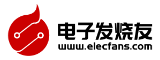













 創(chuàng)作
創(chuàng)作 發(fā)文章
發(fā)文章 發(fā)帖
發(fā)帖  提問
提問  發(fā)資料
發(fā)資料 發(fā)視頻
發(fā)視頻
































 上傳資料賺積分
上傳資料賺積分







評論