Need for the Calculator
The data sheet for the DS1094L shows how to manually calculate the register values for a desired frequency. The user must make a few iterations before arriving at the best set of register values ideally suited for their application. The Frequency Calculator, however, is an intuitive, fast method for the user to reach an optimal solution with minimal effort.
The Calculator
The Frequency Calculator was developed using Microsoft Excel 97 and should function on any platform that has Microsoft Excel 97 (or any newer version) with the Analysis Toolpack (Checking the Analysis Toolpack checkbox under Tools, Add-ins should turn the Analysis Toolpack on). It is available for download (XLS file). It is a standalone program and only requires a few inputs from the user to get it working! The calculator is shown in Figure 1.
User Inputs
The user must input values in the blue, italicized rows.- The first input is the Desired Frequency, which is entered in MHz. Allowable frequencies range between 0.03125MHz to 2MHz. The box below the Desired Frequency box will indicate an "Error!" if an incorrect value is entered.
- To program the number of phases desired, the user then enters a value from Table 3 in the data sheet. The Phase Generator section in the data sheet explains the phase generator and the three options available. The default value of 0 will program the device to have 2 phases. The other options available are 1 and 2. The value 3 is a reserved input.
The Frequency Calculator then calculates solutions based on different options for the internal Master Oscillator Frequency and the Prescaler settings. These solutions are explained in the Master Oscillator and Prescaler sections of the data sheet, and briefly in the Calculations section below. There are four possible solutions for each Phase setting selection, one for each of the four Prescaler settings.
- The user now selects one of the desired solutions. As explained in the Frequency Calculator below, higher values for the master oscillator frequency will consume more power, but may provide a smaller percentage error. Depending on the application, the user decides on one of the four possible solutions.
- The user then selects the desired Dither Amount. This is applicable only if spread-spectrum output is desired. There are four settings, each corresponding to a different dither amount. The default is 0, which corresponds to a dither amount of 0% (no dither). Detailed information can be found in the Triangle Wave Generator section of the data sheet.
- The last input is the Dither Frequency which determines the modulation frequency for the spread-spectrum output. Again, there are four settings corresponding to different dither frequencies. The default is 0, corresponding to a dither frequency of fMOSC/128. If dither is desired, the user enters a 1, 2, or 3 which correspond to the different frequencies shown in the calculator.
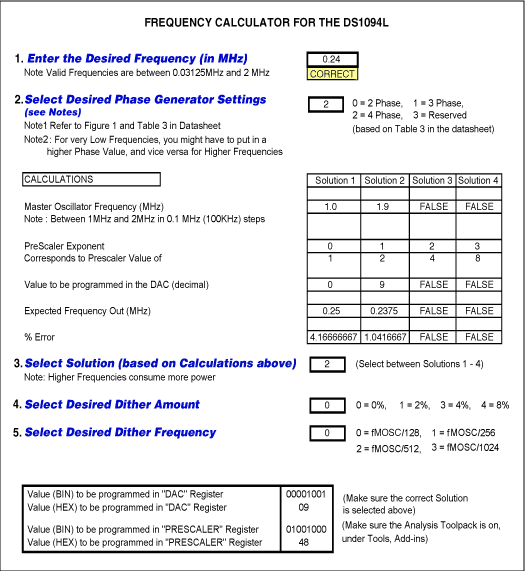
The Calculations
After the user enters the first two inputs, the Frequency Calculator determines the possible solutions. As an example, Table 1 shows the different options available for a desired frequency of 240kHz or 0.24MHz.Table 1
| 0 = 2 Phase | 1 = 3 Phase | 2 = 4 Phase | ||||
| Master Frequency (Mhz) | 1 | 1.9 | 1.4 | 1 | 1.9 | |
| Prescaler Value | 2 | 3 | 1 | 0 | 1 | |
| Actual Output Frequency (MHz) | 0.25 | 0.238 | 0.233 | 0.25 | 0.238 | |
| Error (%) | 4.17 | 1.04 | 2.79 | 4.17 | 1.04 | |
As shown, the user has several options which would have taken a long time to calculate manually, but are easily determined using the Frequency Calculator. Depending on the requirements and tolerable error, the user can determine which option best fits the application. The major tradeoffs are power (due to a higher master frequency) and allowable error.
Interpreting the Results
Once the inputs are correctly entered, the Frequency Calculator gives the values in binary (BIN) and in hexadecimal (HEX), which must be programmed into the device.However, issues can arise when the user inputs an incorrect value. Some cases are presented below:
- If the user enters an incorrect frequency, the programmed values will not be correct. The CALCULATIONS section will also show "False" values in all the sections.
- The phase settings may not be high enough to enable that particular frequency. (As recommended, the phase value should be higher for a very low frequency, typically less than 120kHz.) In this case, again, all the solutions in the CALCULATIONS section will show a "False" value. The user will have to increase the phase settings value.
- The solutions section might not be programmed correctly. If the calculator shows that Solution 1 is valid and others are not, then the user must input ‘1’ in the Select Solution cell. If other solutions are selected, incorrect values will appear in the "Values to be programmed" cells.
Conclusion
The Frequency Calculator lets the user easily obtain the correct values to be programmed into the DS1094L for a desired frequency.Depending on the volume, devices can also be custom programmed at our factory to customer-defined frequencies. These requests should be sent t custom_EconOscillators_Info@dalsemi.com.
Questions, comments, and suggestions concerning this application note can be sent t MixedSignal.Apps@dalsemi.com.
 電子發(fā)燒友App
電子發(fā)燒友App



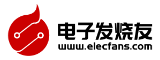







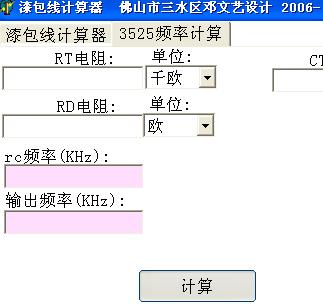

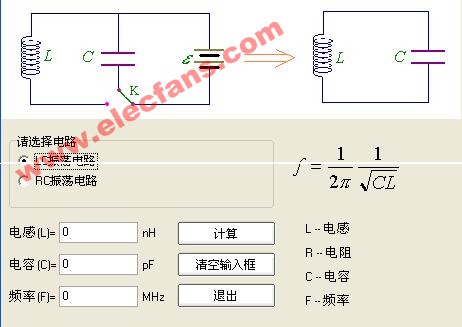
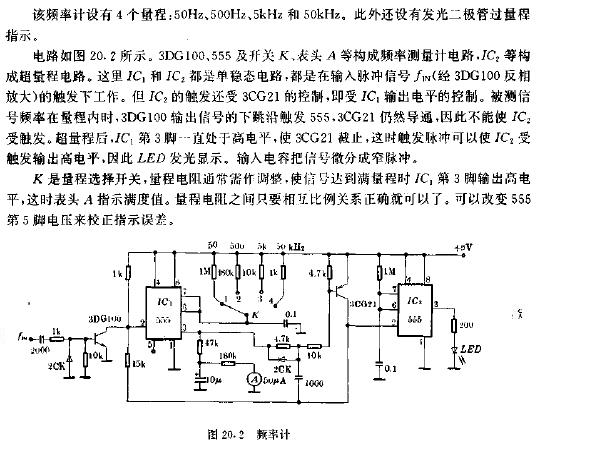
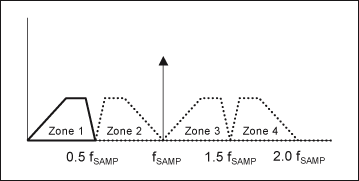
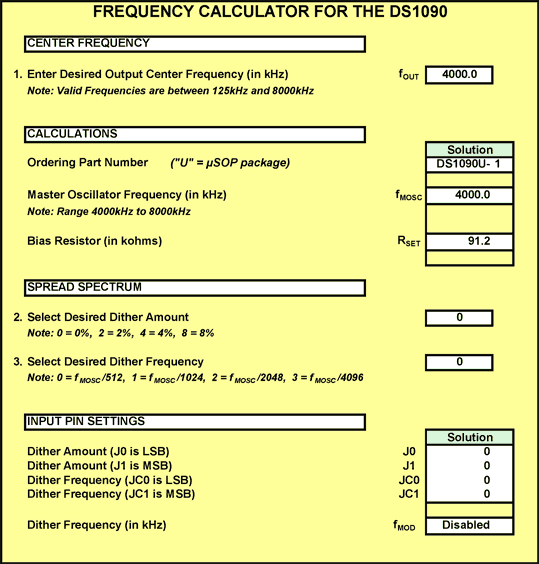
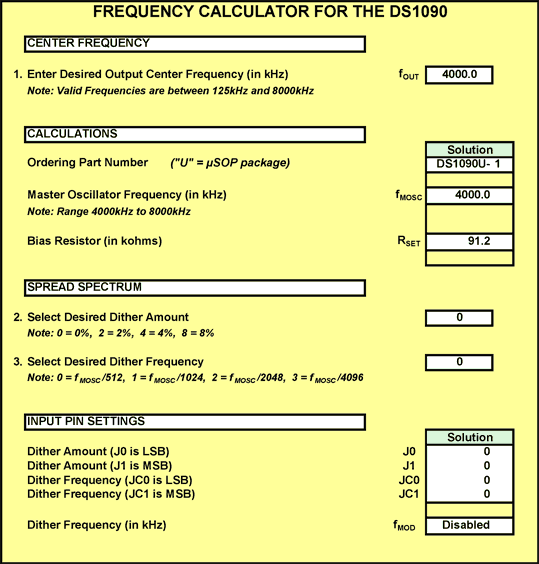
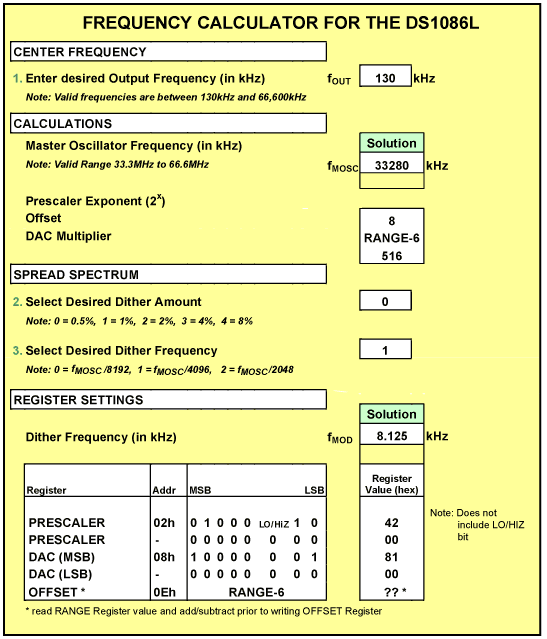
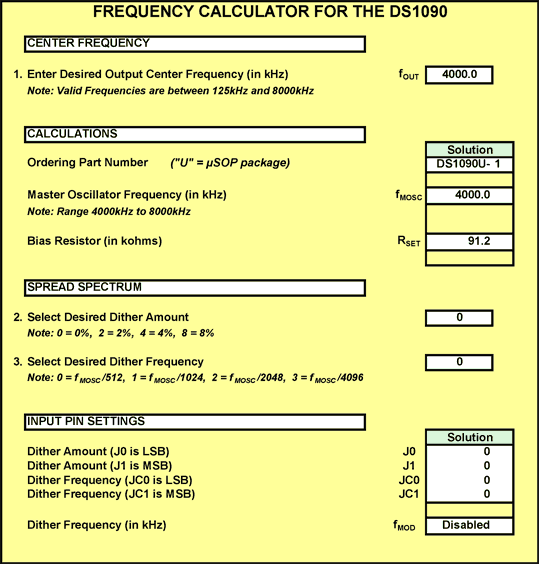

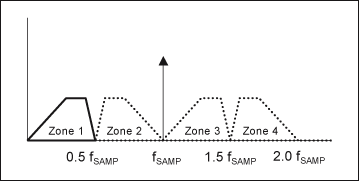
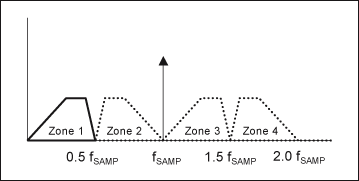
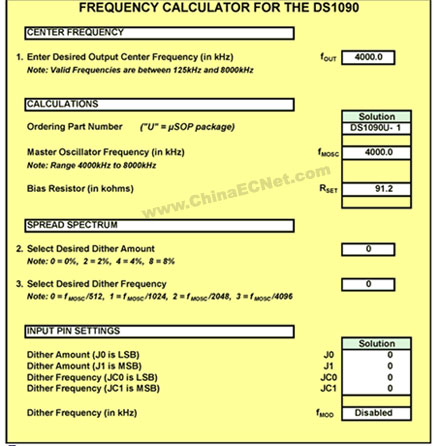
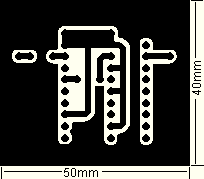



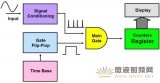

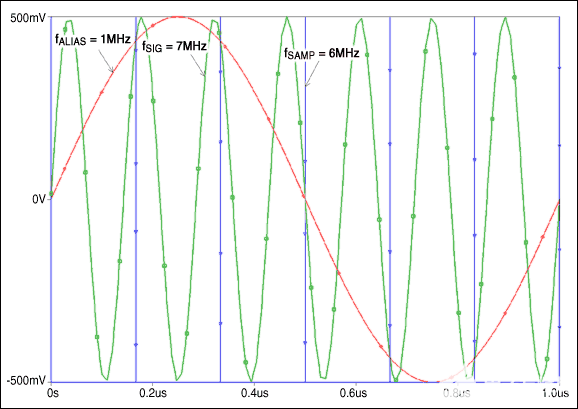

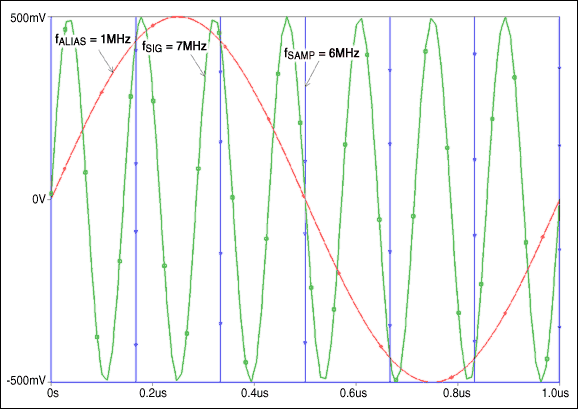
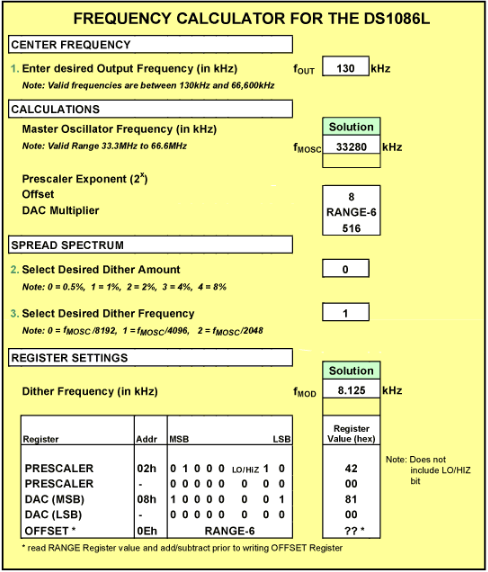

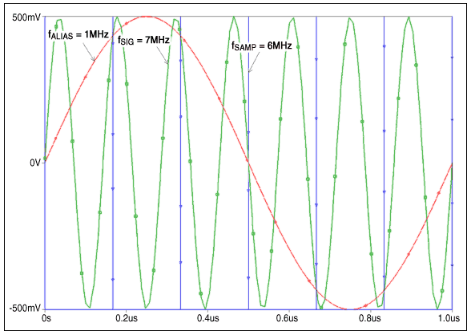








評論